Download reliable source
Step 1: download the source from official website
Be sure to only download the library from a trusted source (i.e. https://www.openssl.org/source/) and check the hash of your download.
Step 2: create the folder structure
OpenSSL
--.gitkeep (keep this directory)
--x86_64
--armBelow the script will check if the download is intact.
#!/bin/bash
# Jonathan Cardasis - 2018
# Builds OpenSSL libssl and libcrypto for macOS
# binary distribution (i386 and x86).
VERSION="1.1.0g"
VERSION_SHA256_CHECKSUM="de4d501267da39310905cb6dc8c6121f7a2cad45a7707f76df828fe1b85073af"
####################################
curl -O https://www.openssl.org/source/openssl-$VERSION.tar.gz
# Run a checksum to ensure this file wasn't tampered with
FILE_CHECKSUM=$(shasum -a 256 openssl-$VERSION.tar.gz | awk '{print $1; exit}')
if [ "$FILE_CHECKSUM" != "$VERSION_SHA256_CHECKSUM" ]; then
echo "OpenSSL v$VERSION failed checksum. Please ensure that you are on a trusted network."
exit 1
fi
Compile to static libray by yourself
Step 3-1: Compile (x86)
| i386 | iPhone simulator, 32 and 64bit compatible. |
| x86_64 | iPad simulator, 32 and 64bit compatible. |
| arm7 | The oldest iOS 7-supporting devices |
| arm7s | iPhone 5 and 5C |
| arm64 | For the 64-bit ARM processor in iPhone 5S |
$cd openssl-{version}
$./Configure iphoneos-cross --prefix=/Users/dph/Documents... -no-asm
--prefix is where files are put in the make
-no-asm exclude i386
Then change the CFLAGS in the Makefile
CFLAGS=-isysroot /Applications/Xcode.app/Contents/Developer/Platforms/iPhoneSimulator.platform/Developer/SDKs/iPhoneSimulator14.4.sdk -Wall -O3
You need to check your own iPhoneSimulator version
Then, you can successfully make and make install.
Then, you can check the generated files.
| folder | usage |
|---|---|
| include | header files needed when calling |
| lib | It contains dynamic and static libraries (different openssl will produce different libraries, some may only have static libraries) You can use this command lipo -info libssl.a to check its architecture |
| share | |
| bin | |
| ssl |
Step 3-2: Compile (arm)
At first, you need to delete the original openssl-{version} and re-extract the `tar.gz`
$./Configure iphoneos-cross --prefix=/Users/dph/Documents/ios/0-PTE-V1/OpenSSL/arm
This changes prefix and doesn't has -no-asm
Then, modify the Makefile
CC= /Applications/Xcode.app/Contents/Developer/Toolchains/XcodeDefault.xctoolchain/usr/bin/clang -arch arm64
(different, add -arch arm64)
CFLAGS=-isysroot /Applications/Xcode.app/Contents/Developer/Platforms/iPhoneOS.platform/Developer/SDKs/iPhoneOS14.4.sdk -Wall -O3
(use iPhoneOS sdk)
Then, you can use make and make install.
Then, you can use the lipo -info libcrypto.a to check its architecture.
Step 4: Merge two static libraris into one
At first, you can put the two static files in the same directory for convenient operation.
$ lipo -create libssl_arm.a libssl_x86.a -output libssl.a
$ lipo -info libssl.a
$lipo -create libcrypto_x86.a libcrypto_arm.a -output libcrypto.a
$ lipo -info libcrypto.a
Step 5: Reference the files
The final generated library is two, libcrypto.a, libssl.a. and include .
Integrate the result files to Xcode
At this stage, you need these files from OpensSSL
OpenSSL
--lib
----libssl.a
----libcrypto.a
--include
Step 2: expose the header, you have two choise
Step2-1 Module map
You need create shim.c to expose OpenSSL headers and module.modulemap to convert to a Swift module.
shim.c
#ifndef shim_h
#define shim_h
#include <openssl/conf.h>
#include <openssl/evp.h>
#include <openssl/err.h>
#include <openssl/bio.h>
#include <openssl/ssl.h>
#include <openssl/md4.h>
#include <openssl/md5.h>
#include <openssl/sha.h>
#include <openssl/hmac.h>
#include <openssl/rand.h>
#include <openssl/ripemd.h>
#include <openssl/pkcs12.h>
#include <openssl/x509v3.h>
#endif /* shim_h */
module.modulemap
/// Expose OpenSSL for extraneous Swift usage
module OpenSSL {
header "shim.h"
}
Finally, your file structure should look like this.
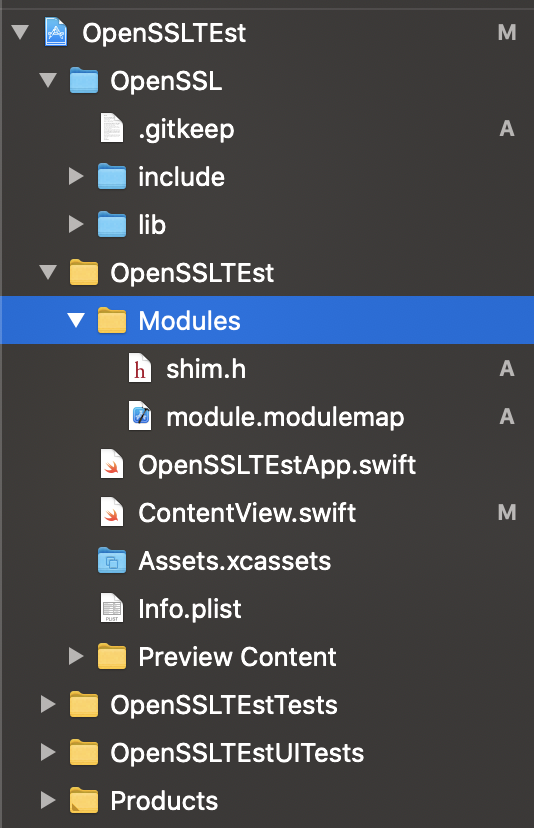
Step 3: configure Xcode
Building Settings -> Library Search Path -> $(SRCROOT)/OpenSSL/include (recursive)
Building Settings -> Header Search Path -> $(SRCROOT)/OpenSSL/lib (recursive)
Building Setttings -> Import Path -> $(SRCROOT)/$(TARGET_NAME)
swift package init –type system-module
Step 4: test
ContentView.swift
import SwiftUI
import OpenSSL
import Security
struct ContentView: View {
init() {
print(OPENSSL_INIT_ADD_ALL_DIGESTS)
}
var body: some View {
Text("Hello, world!")
.padding()
}
}
Step 2-2: Objective-C Bridging Head
create the Bridging-Header.h (you can create a Objective-C, then Xcode will ask if to create the Bridging-Header.h
#import <openssl/pkcs7.h>
#import <openssl/objects.h>
#import <openssl/evp.h>
#import <openssl/ssl.h>
//#import <openssl/asn1_locl.h> (in this case, this cannot be found)
Building Settings -> Objective-C Bridging Header ->
Trouble Shooting
- Building for iOS but the linked library was built for iOS Simulator
You accidentally use iPhoneSimulator.sdk as the CFLAGS in arm, you should use iPhoneOS.sdk
2. doesn’t contain a bitcode
Build Settings > Enable Bitcode > No
3. Errors were encounterd while preparing your device for development.
reboot your iPhone.